In order to access Tableau Desktop on a Citrix environment, you must have completed the steps of installing and setting up Citrix Receiver on your machine.
1. Open a web browser, navigate to https://campussf.ucsf.edu, and log in using your credentials. Then, click "Log On."
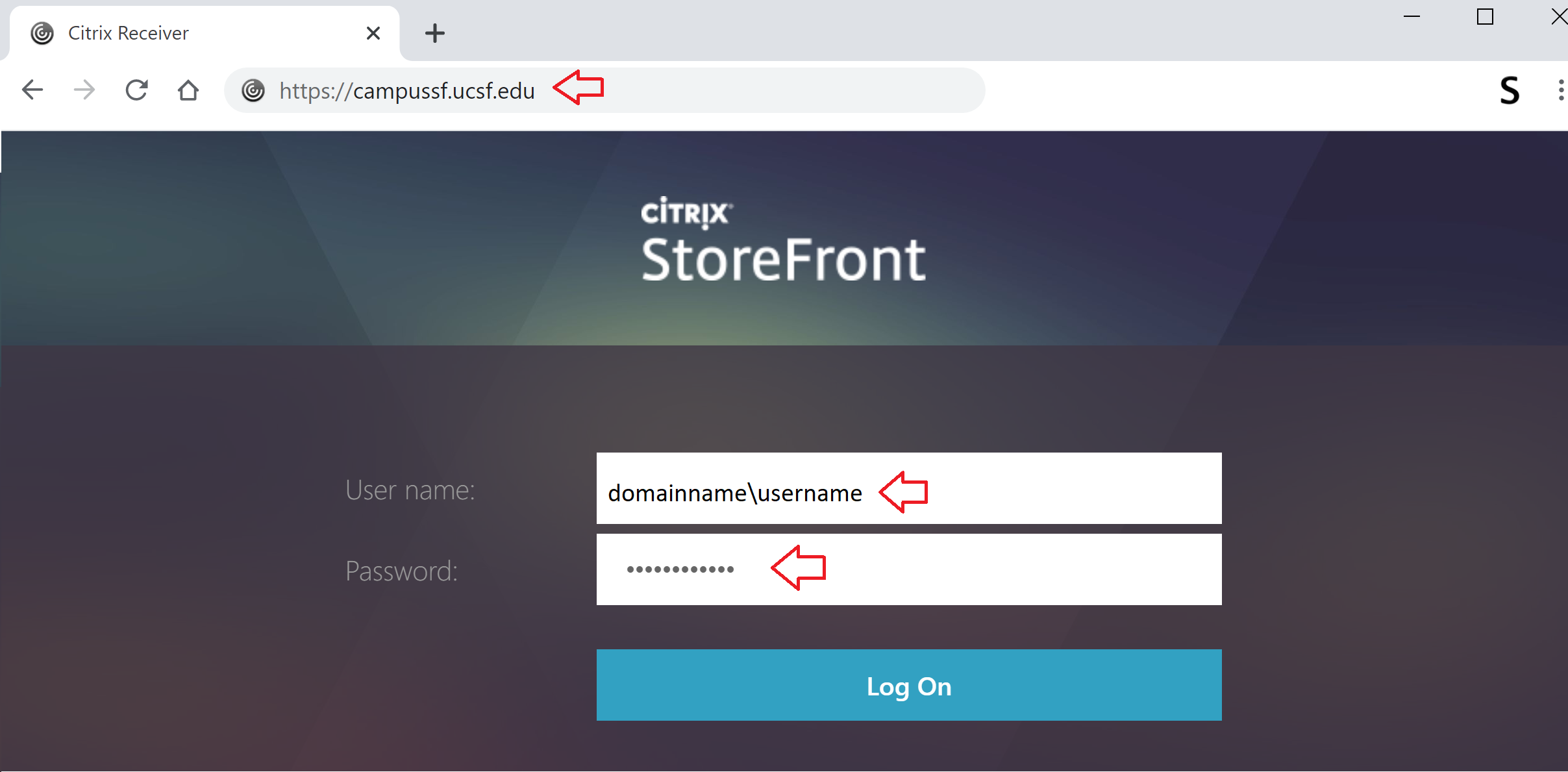
2. Click the "Tableau Desktop" icon and select "Open Citrix Receiver Launcher."
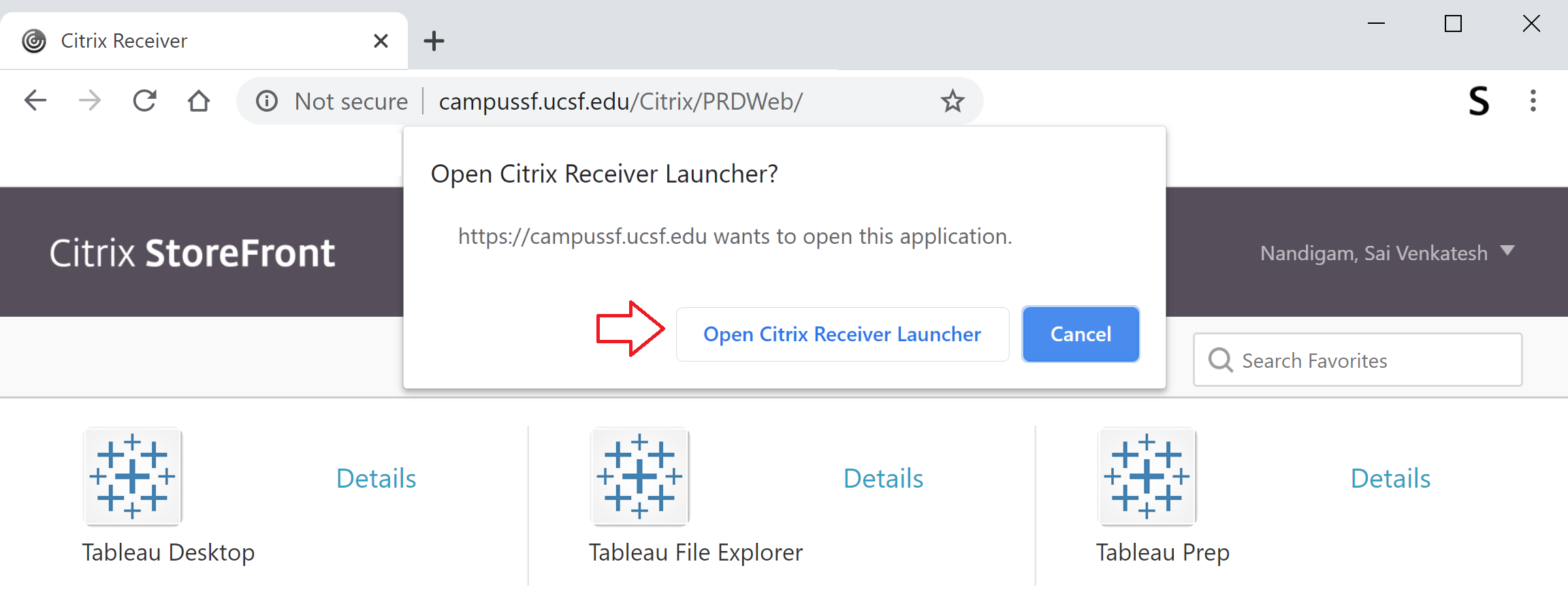
3. When prompted, click "Activate by signing in to a server."

4. Enter the server URL: https://tableau-dev.ucsf.edu and click "Connect."
5. Log in using your MyAccess credentials.
6. Select the "Development" site.
5. Click "Continue" to launch the Tableau Desktop application.
For any questions or suggestions, please e-mail to [email protected]
